
How to Create Google My Business Account Step by Step 2025
Table of Contents
Guidelines of How To Create Google My Business Account Step by Step 2025
In this article, we discuss How to Create Google My Business Account Step-by-Step for promoting our business products or service in local businesses. Local listing is one of the major activities to attract your local customers and increase your sales and traffic. Before the promotion, you should create a Google My Business account. Let’s dive into the topic.

What is Google My Business
Google My Business is a free tool used to boost our local business sales and conversion. Google My Business is an easy-to-use tool for all kinds of businesses and organizations to manage their online presence across the Globe, and including Google Search and Google Maps. If you verify and edit your business information online through Google My Business, then that is very useful to your customers to find your business easily.
Benefits of Google My Business
(I) Manage Your Information
If you manage your business information, products, or service on Google then you may get the following advantages,
- Your business visitors can easily find your business on Google.
- Your business trust values improve twice of normal shop business.
- People can easily find your shop by Google maps, working hours of your business, services, website, and street address.
(II) Interact With Customers
People can easily read and understand your business product reviews and they can interact with you.They can know your business services by added photos of your business. Most of the business survey says that business profit increase by 42% and 35% of business product request receive based on the added service photos on Google My Business. Read More: Which is the Best Digital Marketing Training in Coimbatore?
(III) Understand and Expand Your Presence
You can easily know the insights about who are all searched for your business products, Where they searched from on google by adding your information on GMB. Additionally, you will know about how many people called your business directly from the phone number displayed on local search results in Search and Maps results.
How to create Google My Business Account
Step-1: Type Google My business on the Google search box.

Step-2: Click the Google result of Google My Business
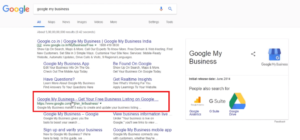
Step-3: Click Sign-in Options for create Google My Business account
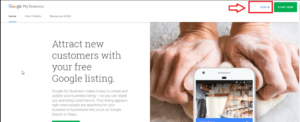
Step- 4: Type your Business Name (Name of your Business). Click Next button
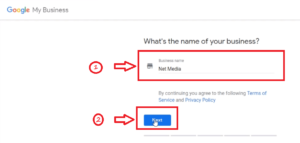
Step-5: Enter Your Country details to create a Google My Business account.
Step-6: Enter your local business Street address details
Step-7: Enter local business City details
Step-8: Enter local business Province details
Step-9: Enter local business Postal Code. Click Next Button
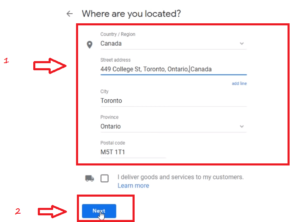
Step- 10: Enter Business Category details (Software Company). Click Next Button
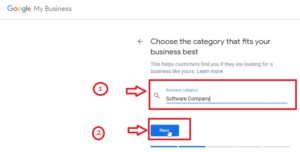
Step- 11: Enter local business Phone number with Country code.
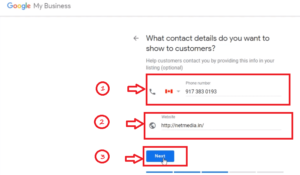
Step- 12: Enter the Business website name. Click Next Button
Step- 13: Click No button for don’t like to receive the personalized tips
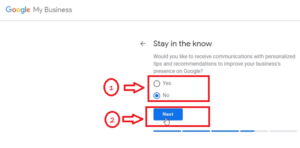
Step- 14: Click the Finish button. Then You may receive the message as Sucess! Your Listing has been created.
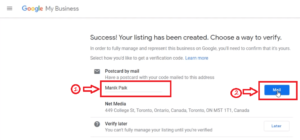
Step- 15: Enter your name in the Contact name field for getting verification code via postal card. Click the Mail button.
Step- 16: You may receive the message as a postal card on the way. Click the customize listing button.
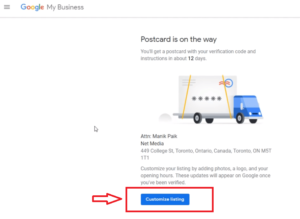
Step- 17: You can see 50% complete your listing message. Click + symbol of the Add hours option to enter business hours details.
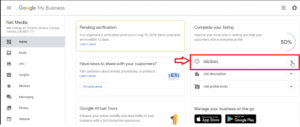
Step- 18: Enter Business Hours details and then click the Apply option.
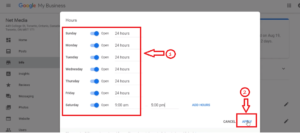
Step- 19: You can see 65% complete your listing message. Click the + symbol to add a description of your business. You may write about your company in 750 words
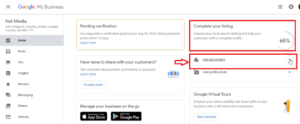
Step- 20: Type your business description in 750 words and click the Apply button.
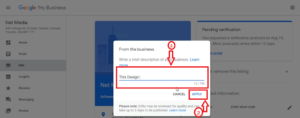
Step- 21: Enter the other relevant business information like add special hours, add attributes, and add opening date information.
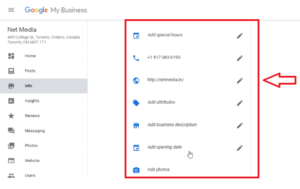
Conclusion
The above article helps to know about the concept of How to Create Google My Business Account Step by Step by Step 2025. If you give proper information in each and every stage of Google My Business account creation then Google accepts your local business creation request soon and index your content on their database. If you provide fake information then google removes your local business information from the database. I hope this article really helps to create Google My Business account.

